Probably or Undeniably...
the most underutilized and unprofessionally used Command in Windows. Or maybe we are all just too Noob for it. Care to guess?? Alright IMO, a not so professional one, but I guess it should apply to the general population, is the Run Command. Just press Windows Button + R and you will launch it.
Probably Microsoft haven't make any refreshing change to this command. I don't use Vista so I don't really know. I have this personal motto of not trying out a fresh new operating system unless its more than a year old or if its a Mac. Hehe
Well you see I don't really know how to use this command well. Apart from running cds or dvds, launching programs like winword which stands for microsoft word, notepad for notepad and command prompt and a bit of other things, I can't seem to dig out anything more useful from this really puzzling program..Sighhh Call me a noob, but I'll humbly accept it, so educate me for those who are better informed???
But for all you fellas out there who happened to be as bewildered as me. Try the very refreshing and aesthetically pleasing Launchy. It kind of borrowed the idea from QuickSilver, a Mac OS X software which beats the shit out of RUN completely. I think I can hear Mac Users saying...ahahahah Copycats!!!
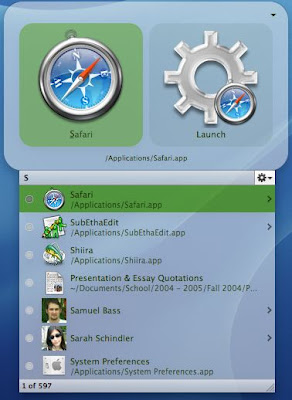
If there was a boxing match between Launchy and Run, Run will be punched to pieces and Launchy would make a boxing belt out of its innards..Ewww GROSS
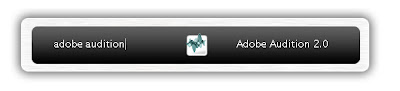 Alright this is how the interface looks like. By default it has this shadowy border. And just inside, is a sort of translucent/semi-transparent glass-like border and a black space to type out the programs you want to launch. You can change the Launchy skin by just right clicking on it and choose from a rather wide range. But i personally like the default skin. Very Mac-isshh..
Alright this is how the interface looks like. By default it has this shadowy border. And just inside, is a sort of translucent/semi-transparent glass-like border and a black space to type out the programs you want to launch. You can change the Launchy skin by just right clicking on it and choose from a rather wide range. But i personally like the default skin. Very Mac-isshh..
Right-Click and this Directories box would come out and you will have to manually add in files or folders that you want Launchy to scan.
Alas, File types is what I feel gives it the real kick-ass greatness. Cos you can add any type of file with any type of extension just as long as you have the proper program to launch it.
Steps:
- So let's say you want Launchy to launch PDF files,
- then just type in .pdf into file types.
- You want MP3s, then just add in .mp3s,
- then Launchy will immediately scan the particular folder for any mp3 files.
- But first you must click OK and right click then select Rebuild Index. And Launchy will update the file entries its currently scanning.
Oh yaa... don't worry about Launchy, as it launches automatically with Windows BUT it doesn't hog a huge amount of resources away from Windows.
This program is currently open source. which means the program's code is freely available for anyone to modify and the current version of Launchy is Ver 1.25
Ok Launching/Opening Files or Apps
This is friggin' easy. And you don't need to know any specific letter to launch a program. So if you type say..."W" in Launchy, then it automatically comes out with an option of programs with "W" for eg:
- Alt + SpaceBar to launch Launchy. (By default, this is the keyboard shortcut to launch it.)
- Say you want to open Windows Explorer, so you may want to spell out the whole 2 words. NO!!!!! Dats wat makes this program magical.
- Type the letter "W"
- Microsoft Word may come out, and any other programs with the word "W" on it will be in the list.
- You can get the list by just pressing the down arrow.
- Chances are you can immediately launch Windows Explorer by just pressing "W" and go down the list.
- Press Enter
So if you still don't know what I mean, say you want to launch Mozilla Firefox:
- just type either "m", "e", "f" or "z" to launch it. "O" might just display firefox but if you can't get it the first time just add another letter next to it. like "MO" and press Enter
It is truly easy to use and a blessing to all windows users who have to
- Either double click on a short cut button, or
- Launch the Start Menu before getting somewhere or . This is probably the slowest WAY!!
- Probably having to launch Windows Explorer to open a file. Also quite SLOW!!
So what about files from your USB or External Hard Disk.
- Just input the designated alphabet for the particular Drive say F: or G: or Z:
- and then Rebuild Index andvoila any file in that particular drive can be scanned or
- if you want it to be more specific just go to F:\Abc\123\....to launch whatever files in whatever folder
- Of course finally Press Enter!!
Ok I can go on forever, so explore!!!
***********Launchy Rocks!!***********










No comments:
Post a Comment